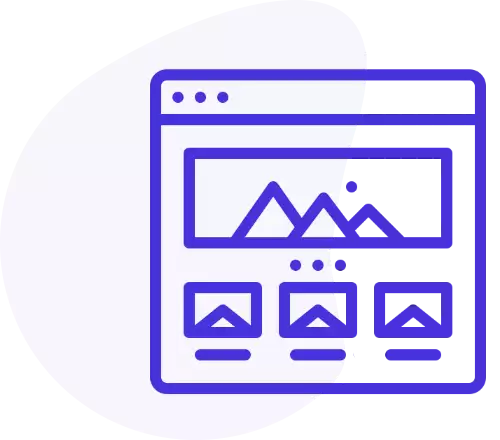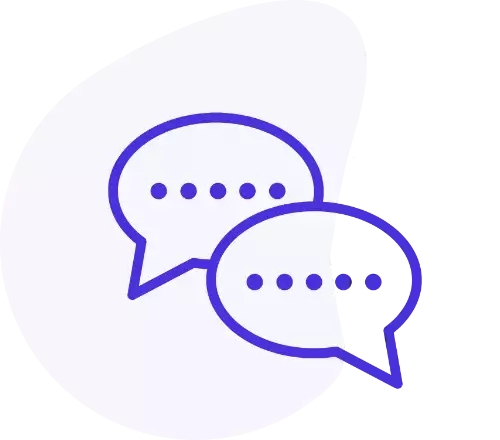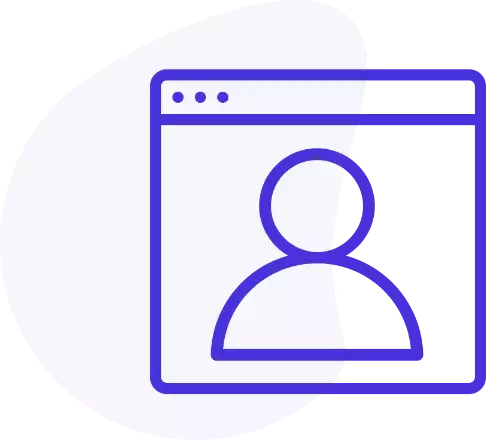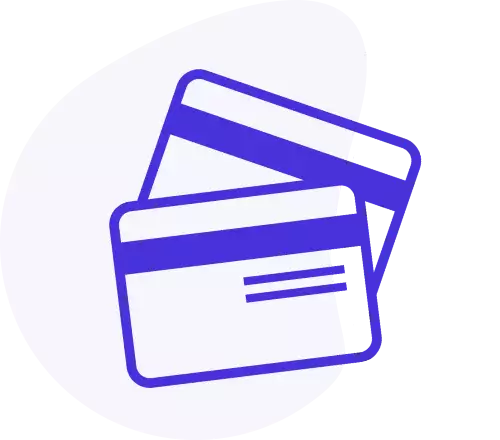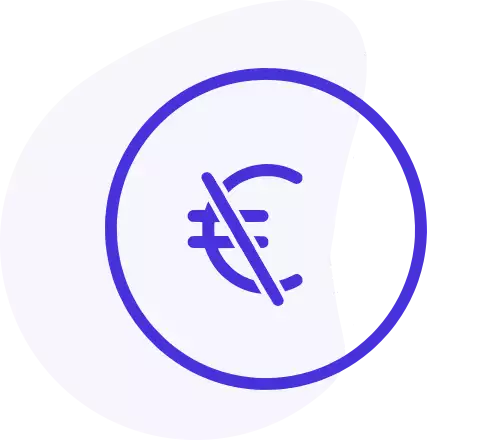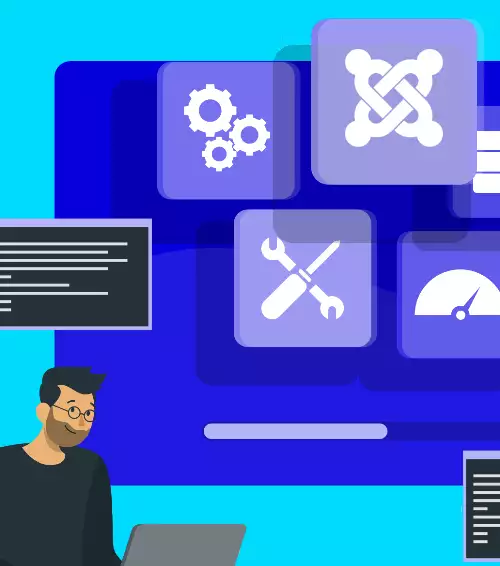How to install
To install Digi Showcase, go to under Joomla! extensions manager, choose to upload a package file and select Digi Showcase package file (mod_digi_showcase.zip).
Wizard
Digi Showcase integrates a wizard to easily load the most common module configurations.
By the wizard buttons, you can create lists, tables, slideshows, timelines, tag clouds, grids. Just choose what do you want to create and click on the proper button.
Once you have clicked on the button, some parameters will be changed automatically into the module configuration, and the module will be saved.
Then, on your frontend, you will see the module with the new selected format.
Data source
By data source options, you can select what the module displays.
The first and most important option to set, is Source, because by this, you can decide which data the module displays.
Included in Digi Showcase, there are five data sources available. Data sources are expandable with Digi Showcase Expansion Packs.
- Joomla Categories is used to pick automatically Joomla articles from one or more Joomla categries.
- Joomla Tags is used to pick automatically Joomla articles from one or more Joomla tags.
- Joomla Articles is used to pick manually one or more Joomla articles.
- Custom from CSV is used to enter custom data in CSV (Comma Separated Values) format.
- Expansion packs is used to load Digi Showcase external plugins and display other components data.
By Show featured items you can select to show, to hide or to show only featured items.
By Show expired items you can select to show or to hide expired items.
By Time correction you can add or remove hours to match your server time. This is useful when your local time and your server time do not match, and the module shows also expired items of the last hours.
By all these settings, you can select what is shown by the module in frontend.
Override
Digi Showcase can be easily overridden.
To override the views, you can follow the normal Joomla process to override extensions: you can easily copy the view you want to override in your template html folder, creating there a folder called mod_digi_showcase. So the path will be /templates/TEMPLATE_NAME/html/mod_digi_showcase/VIEW_NAME.php.
Inside the module there is a special function which allows you to override also the helper file. To do thatn you must create a follder called override into the module folder; then you can place your custom copy of the helper file inside that folder. It will not be overwritten when the module will be updated.
Modes
Standard mode
This is the standard mode, the default and the first created mode of Digi Showcase.
By this mode, you can create a table with your items. You can set how many rows and how many columns you want to use to arrange your items.
The total number of displayed items is obtained automatically by multiplying rown per columns.
Please note that when you set the columns number, due the Bootstrap based layout, only numbers which can divide number 12 can be used (1, 2, 3, 4, 6, 12). Other numbers would generate a messy layout in the frontend.
Even if the look generated by the module in this mode seems to be a table, the code doesn't contain an HTML table, but instead it's a Bootstrap based HTML layout.
Carousel mode
In carousel mode, you can create beautiful multi-columns carousels or slideshows with your items.
The total number of displayed items is set by Item option. Instead you can set now many columns you want to display in your carousel at the same time by Columns option.
By Item scrolling option you can set how many columns are scrolled in each animation of the carousel.
To obtain a looped carousel, you can switch on Infinite loop option, which does not allow to the carousel to stop when items are ended, but the carousel shows all its items in a loop.
The carousel can be set Horizontal or Vertical by the proper option. In vertical mode, carousel columns became carousel rows, because columns will be displayed horizontally.
The Version option has been created for compatibility woth older versions of Digi Showcase. For the best result, select Modern option, to include the latest version of carousel library.
To create a one-column slideshow, set the number of columns to 1, set the carousel as a loop and set the scrolled items to 1. As well as turn on the auto animation and decide is you want to create an horizontal slideshow or a vertical slideshow.
To create a multi-columns carousel, set the number of columns to 3 (or another number that you prefer), set the carousel as a loop and set the scrolled items to 1. Then turn on the arrows or dots.
Tag Cloud mode
In tag cloud mode, you can create beautiful 3D tag clouds with your items.
The total number of displayed items is set by Item option.
In this mode your items are arranged in a 3D sphere. Items are automatically moved when the mouse cursor moves on the sphere.
You can set the width and the height into which the sphere should be contained respectively by Container width and Container height options.
Instead you can set the sphere radius by Sphere radius option. For the best result, the sphere diameter should be smaller than the shpere container.
Timeline mode
In timeline mode, you can create beautiful vertical timelines with your items.
The total number of displayed items is set by Item option.
Items images are shown in the center circle of each element on the timeline. Anyway, if you want to show bigger images, you can switch on Image in content option, which shows the item image in the content of each element as well.
You can set the max width into which the timeline should be contained by Max width option. For example, if your screen is large 1980px but you set timeline max width at 1200px, the timeline is contained in 1200px and centered in its container.
You can set the width under which the timeline is switched to mobile view by Mobile view option. When the screen smaller than this width, the timeline is shown with its mobile view, and all items are on one column.